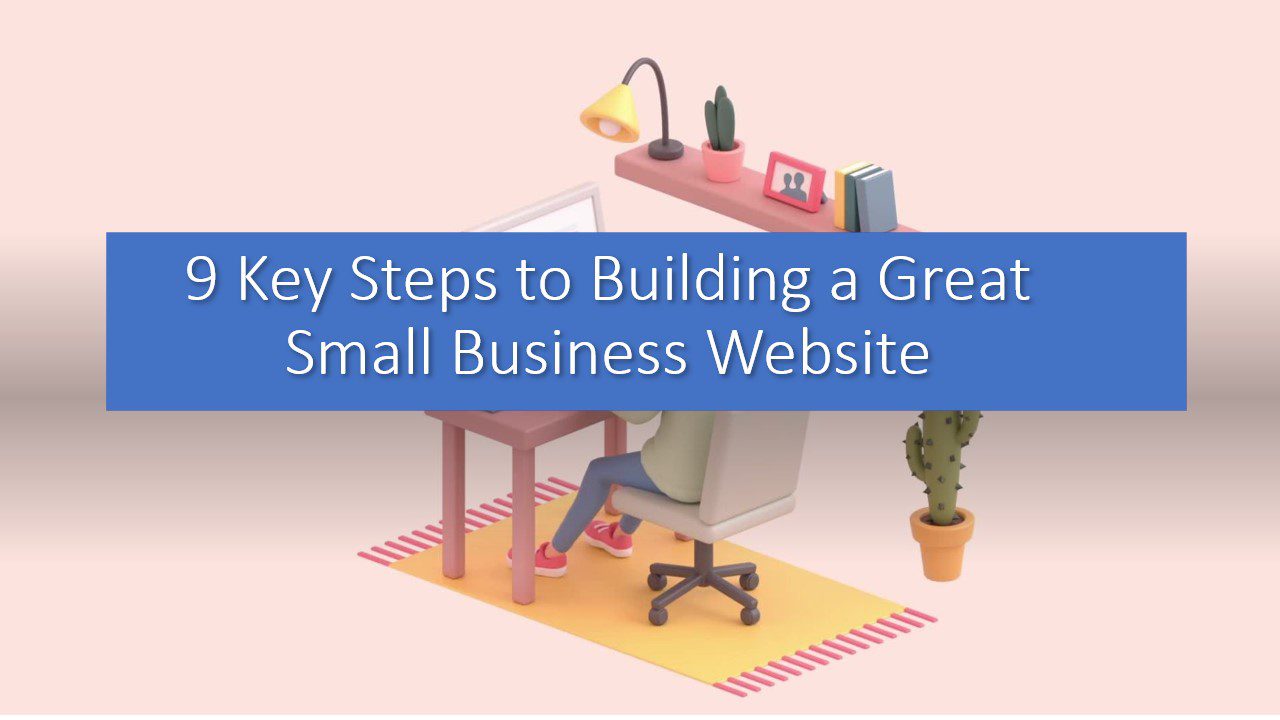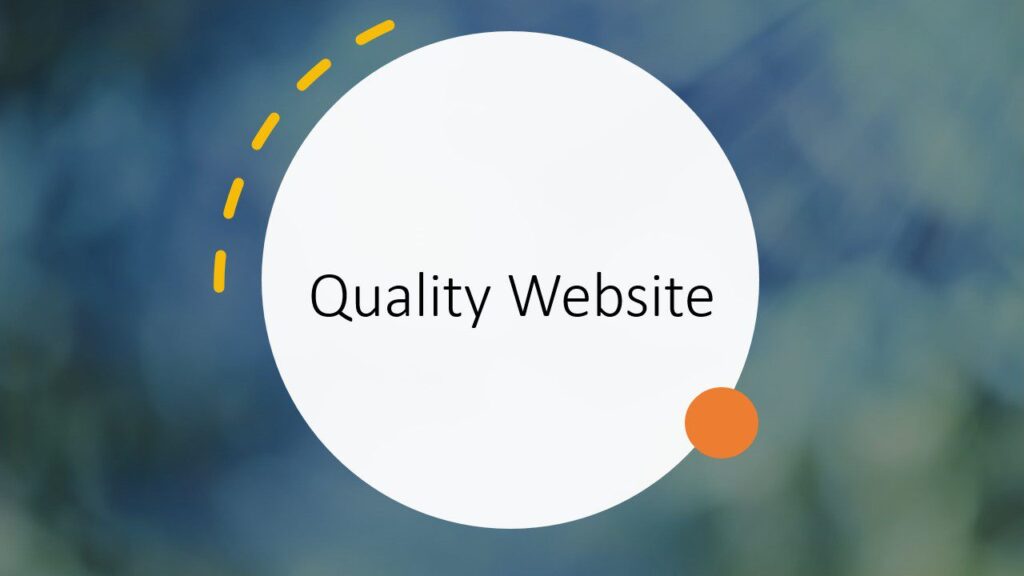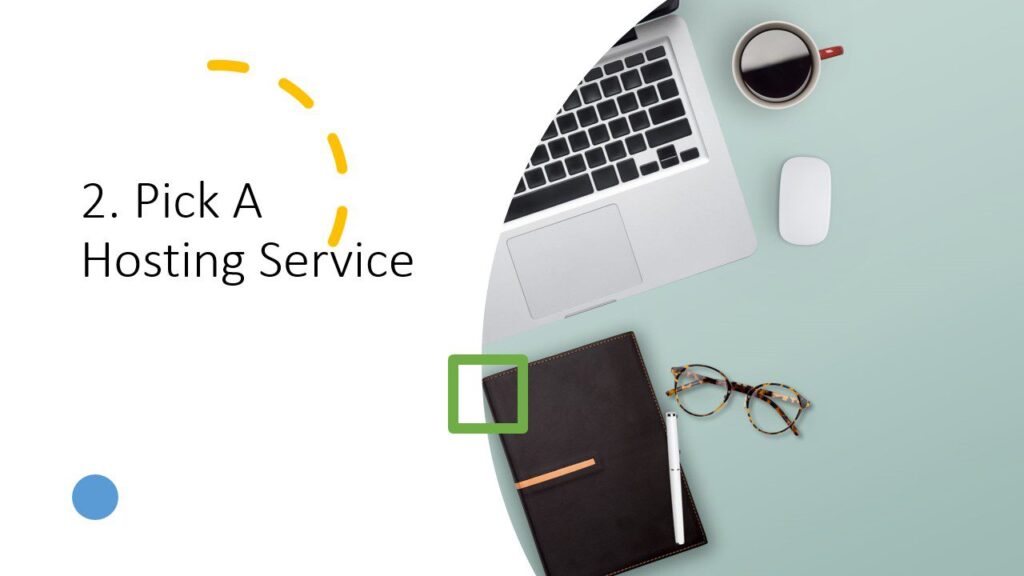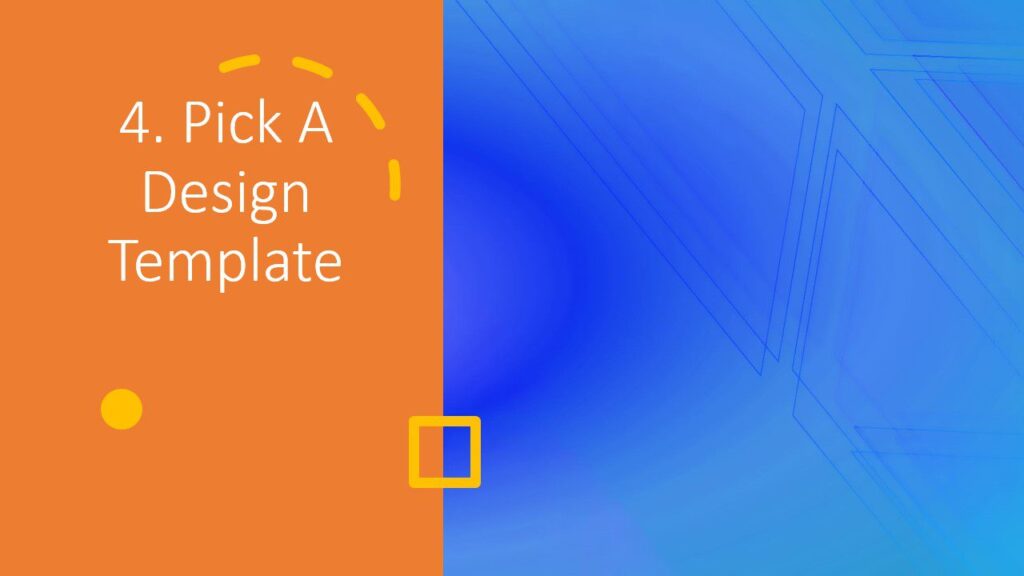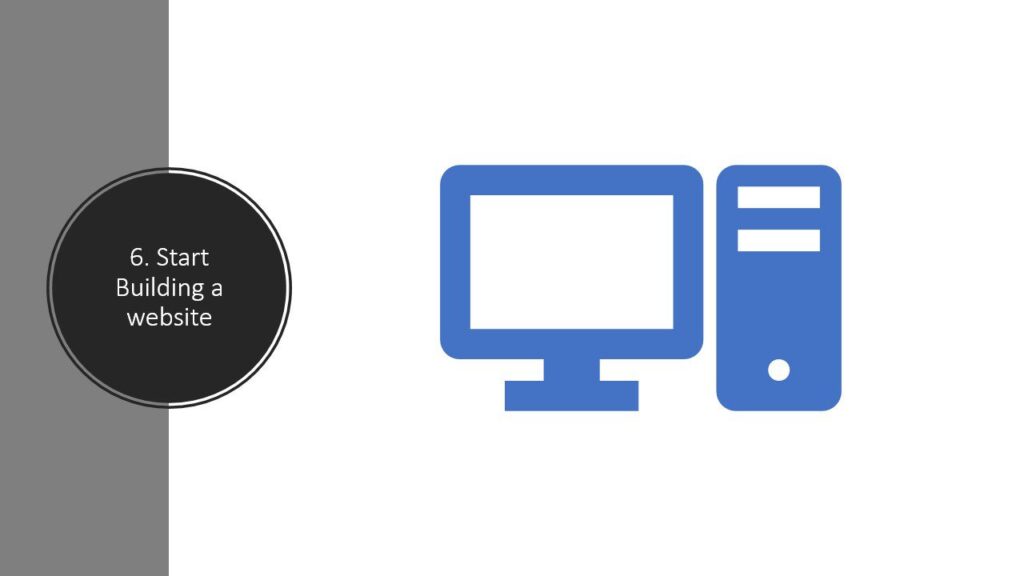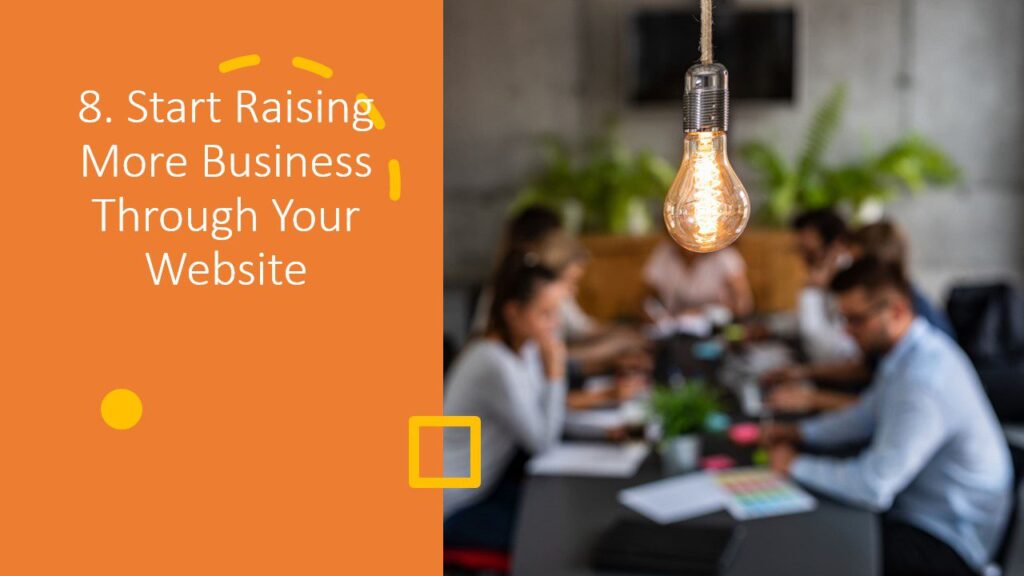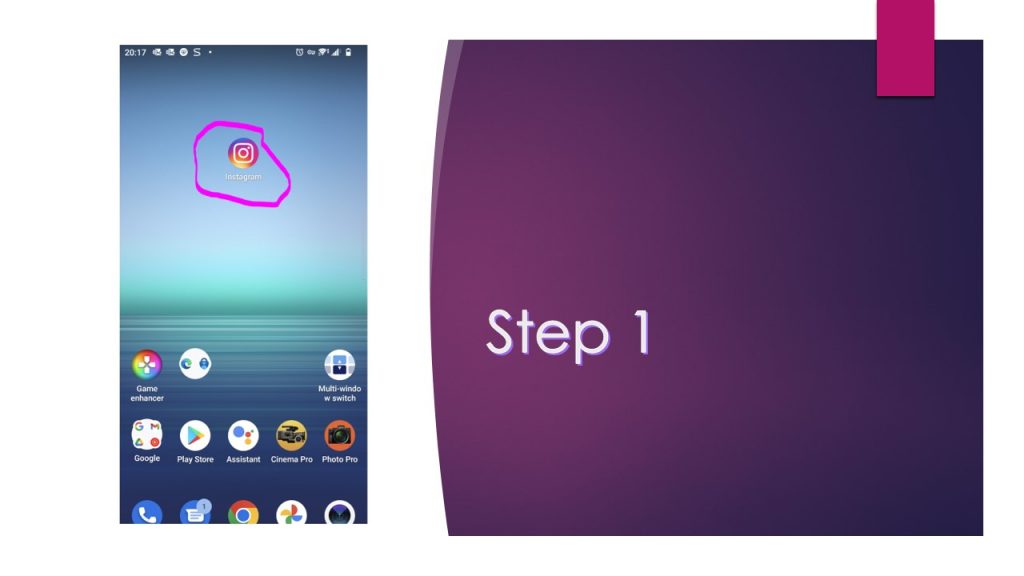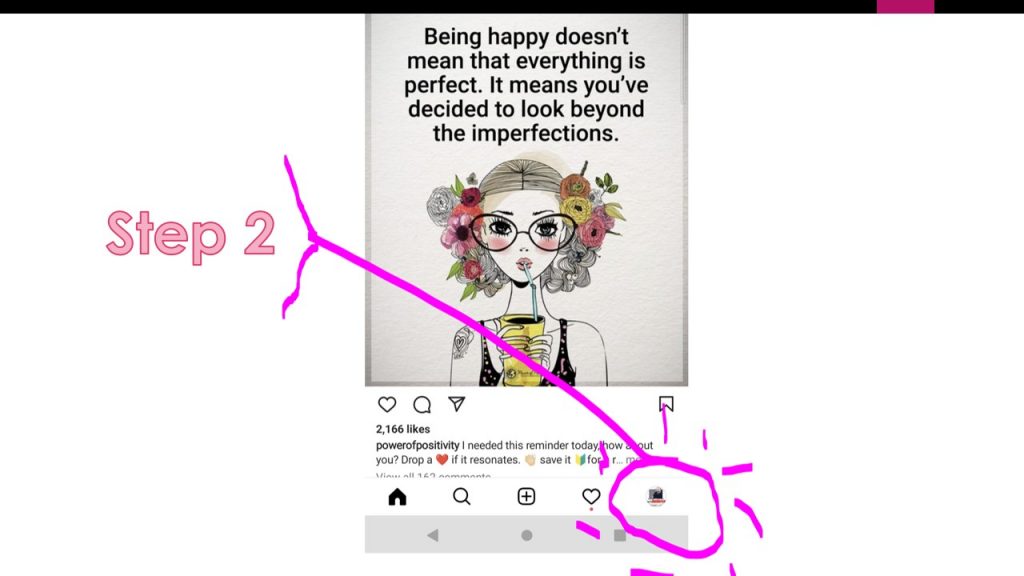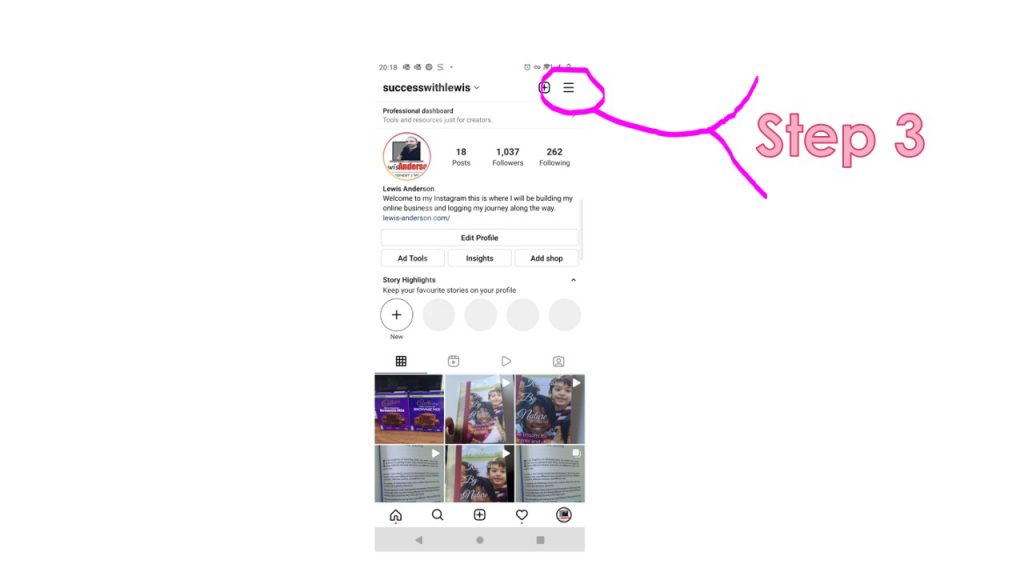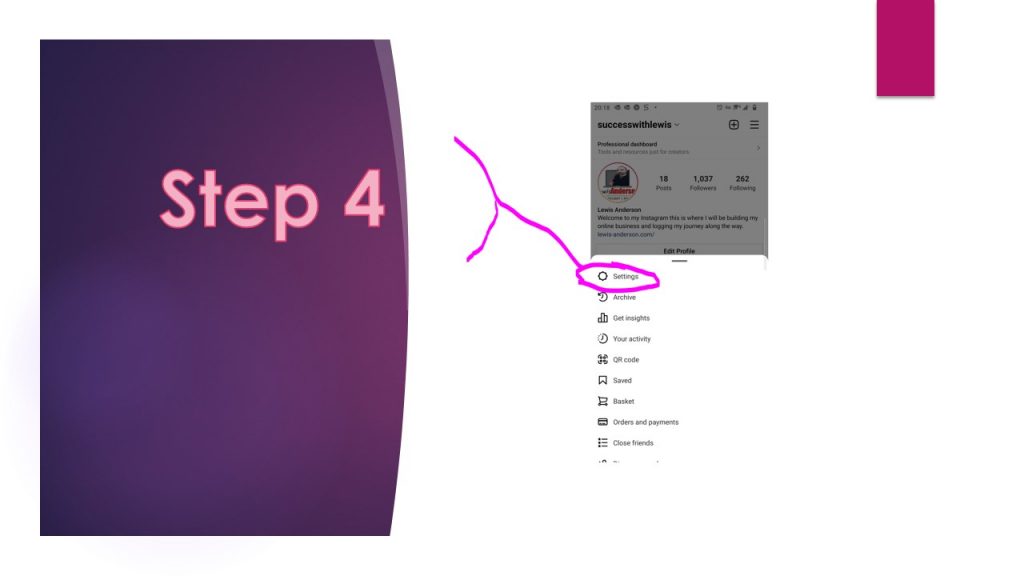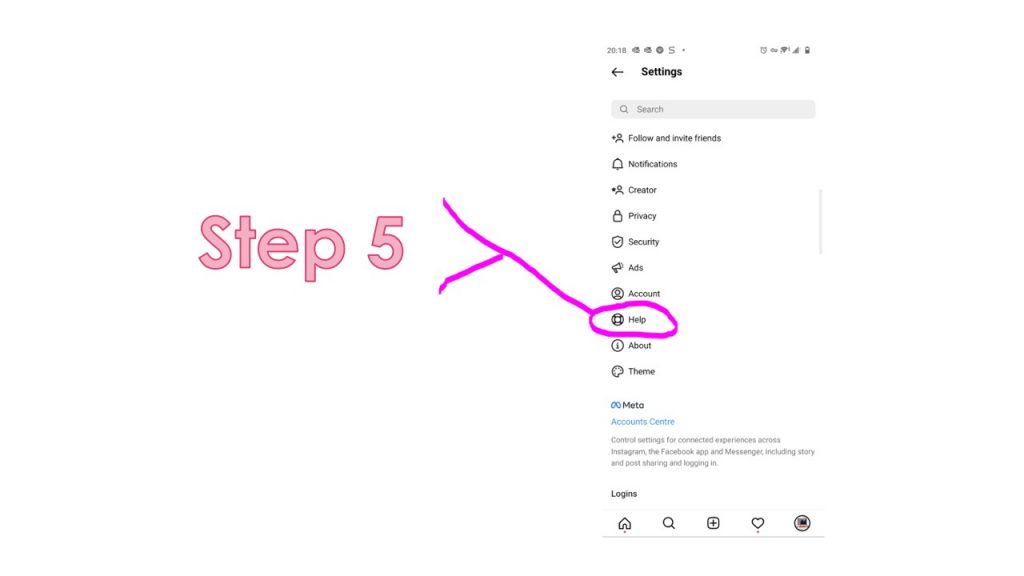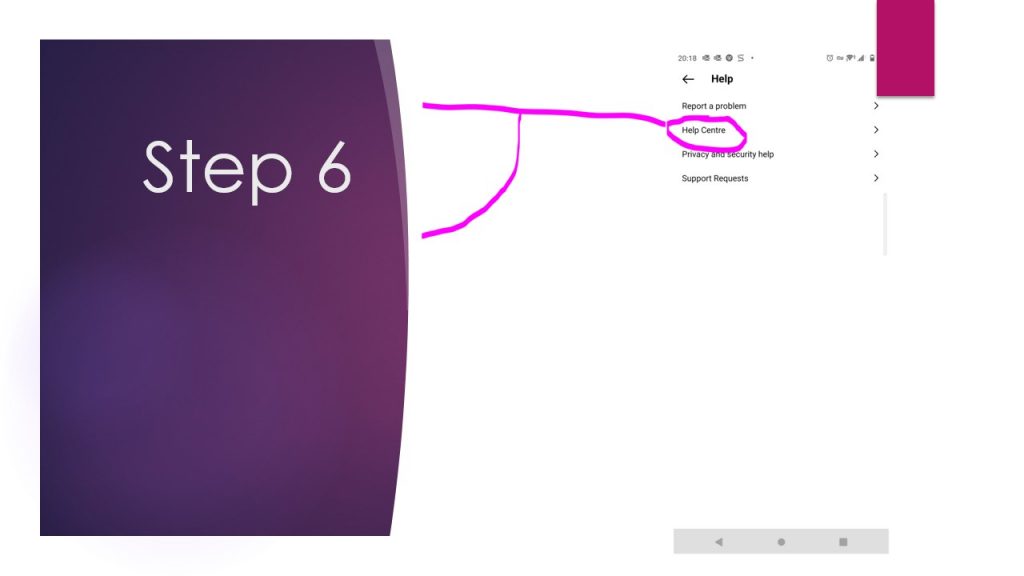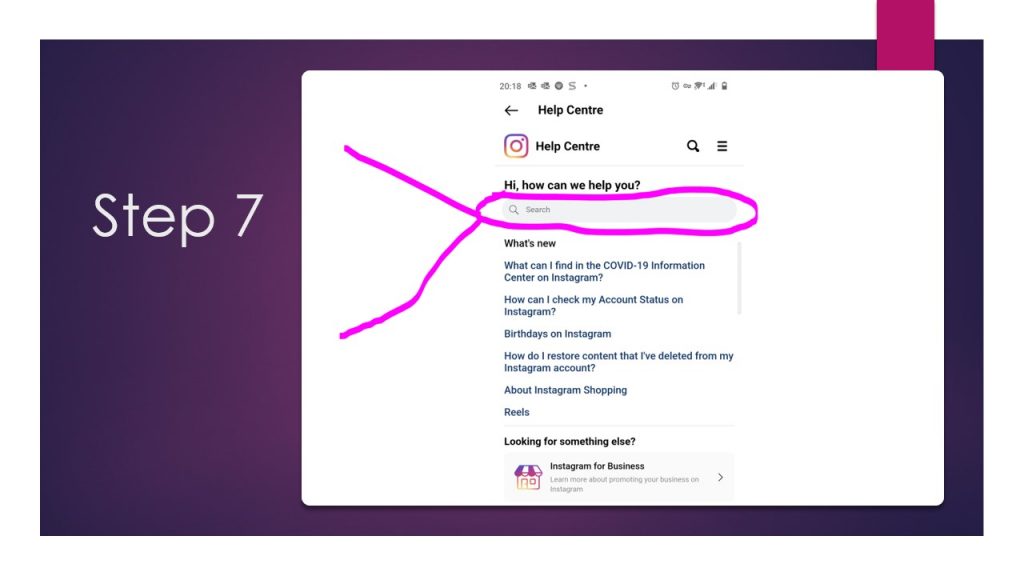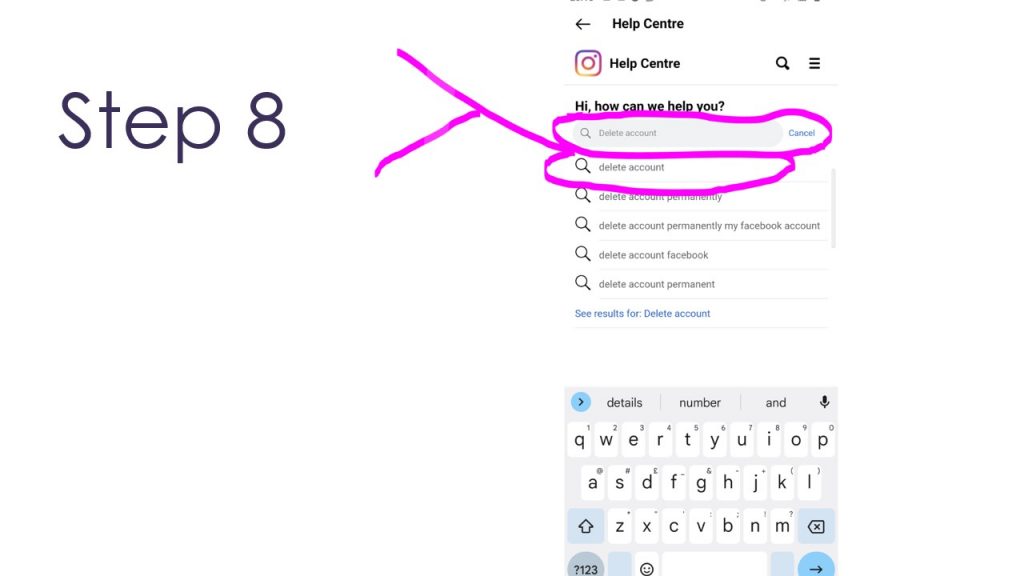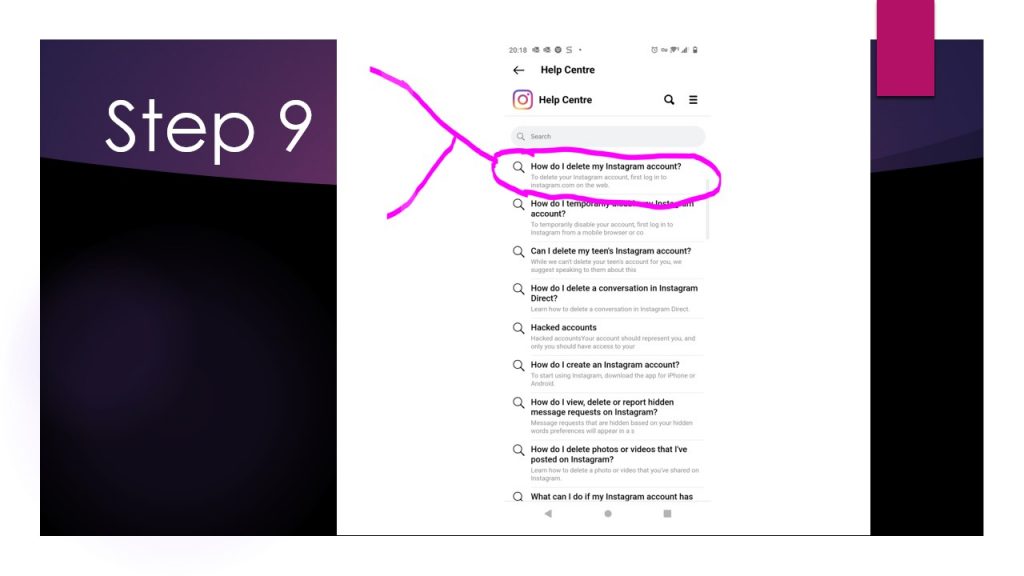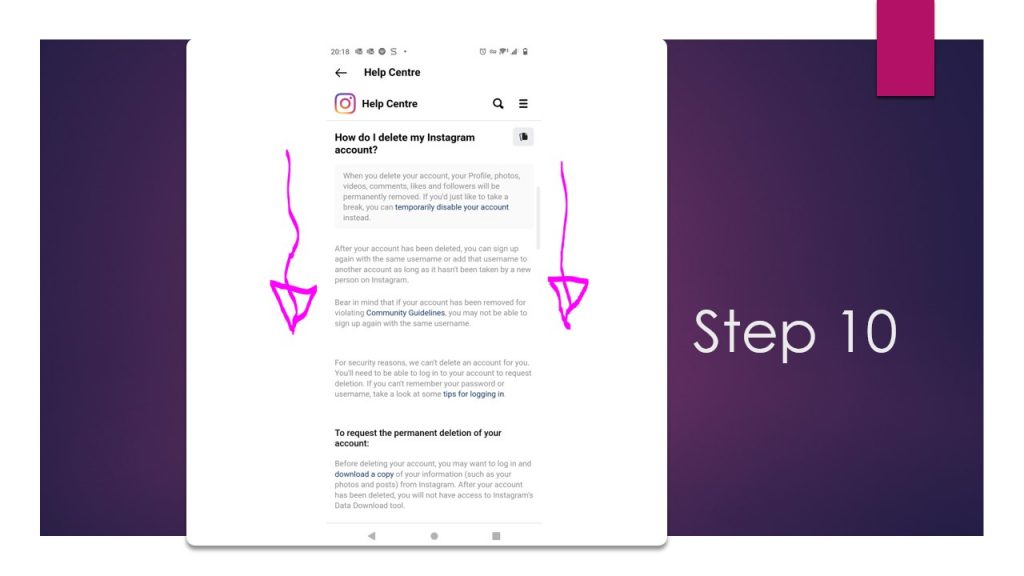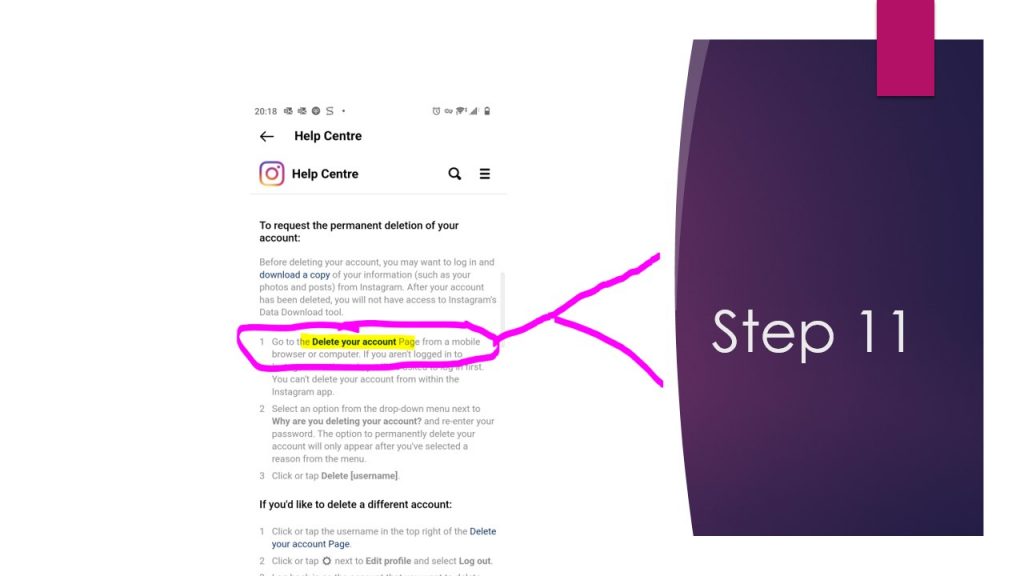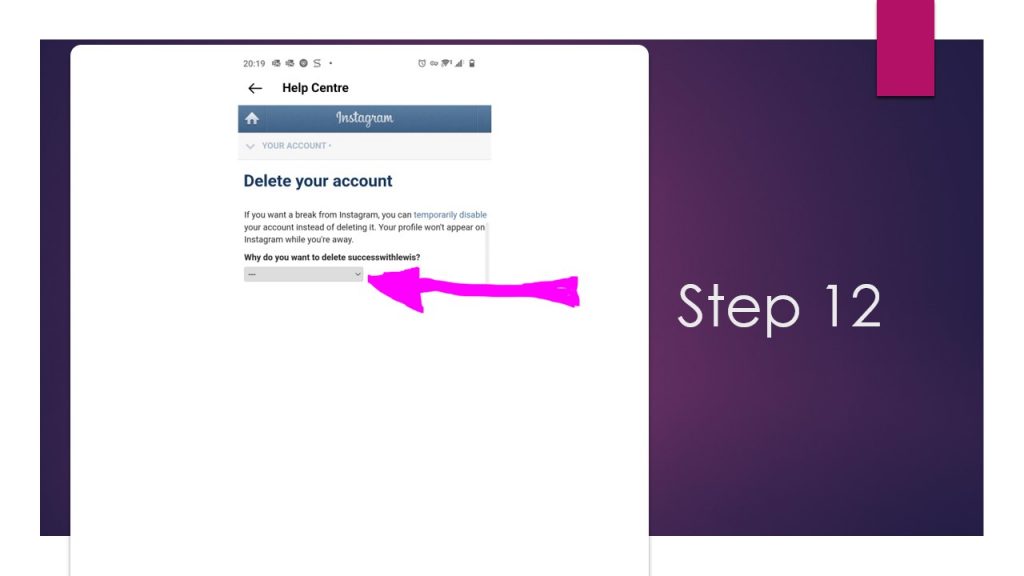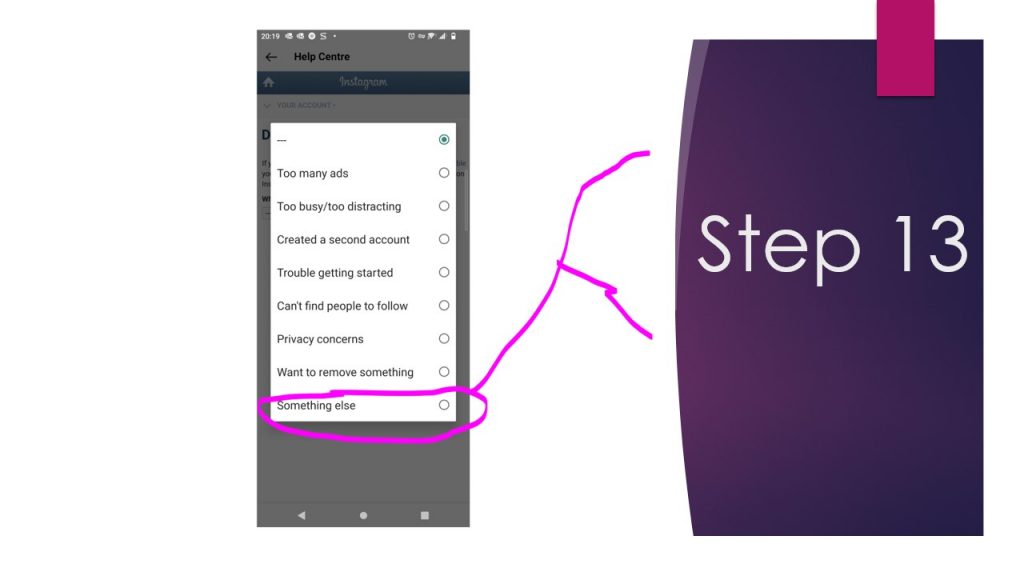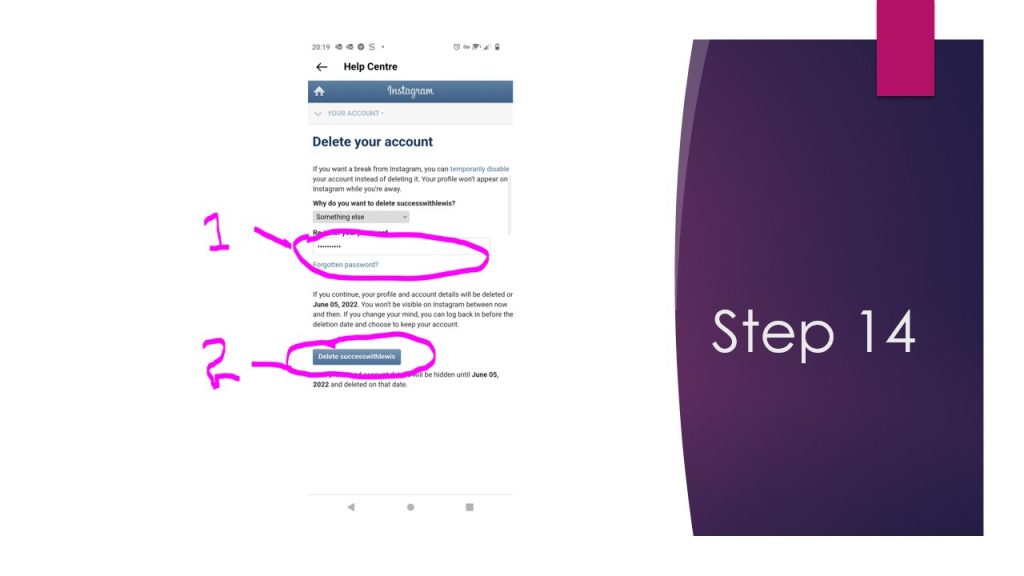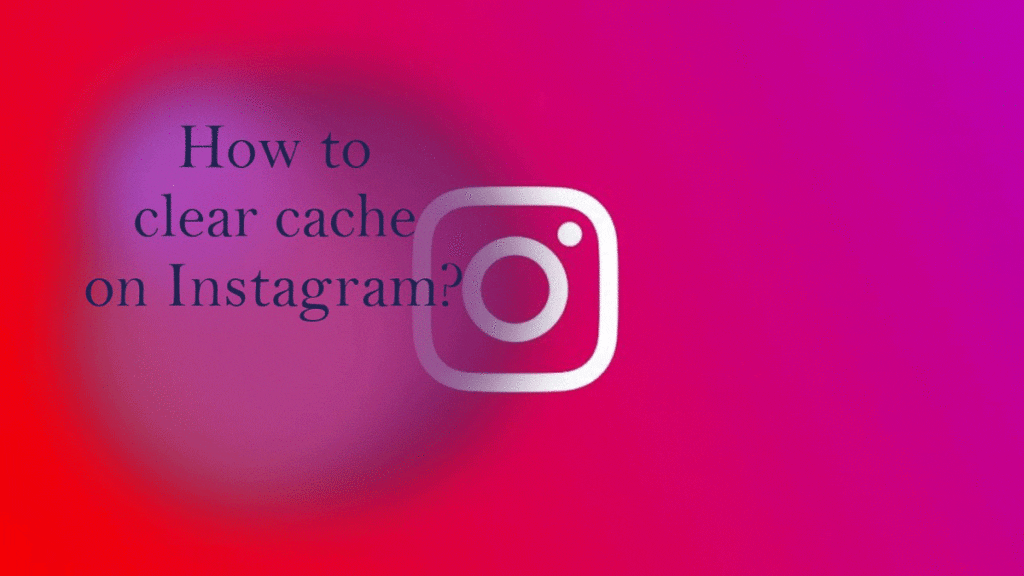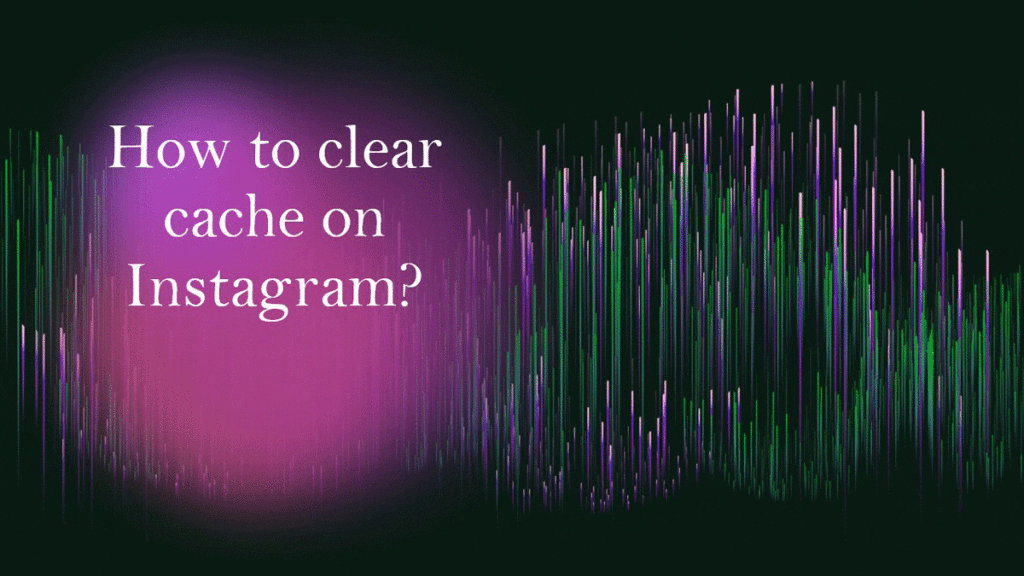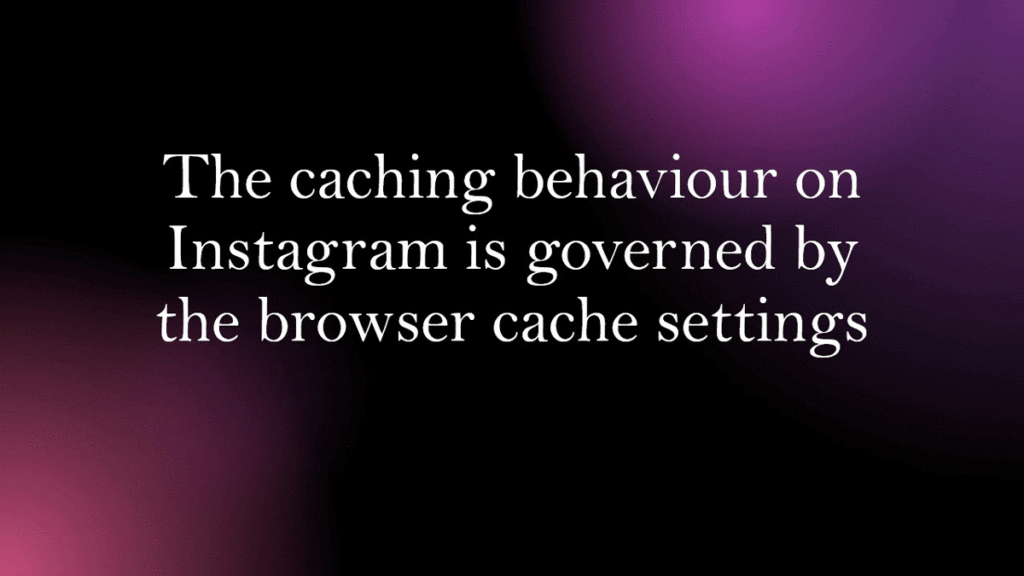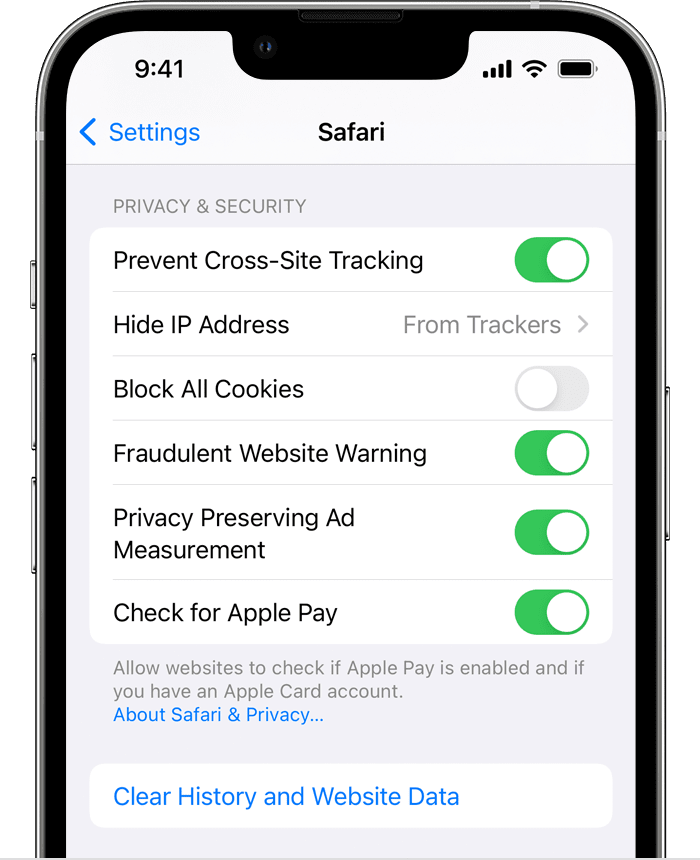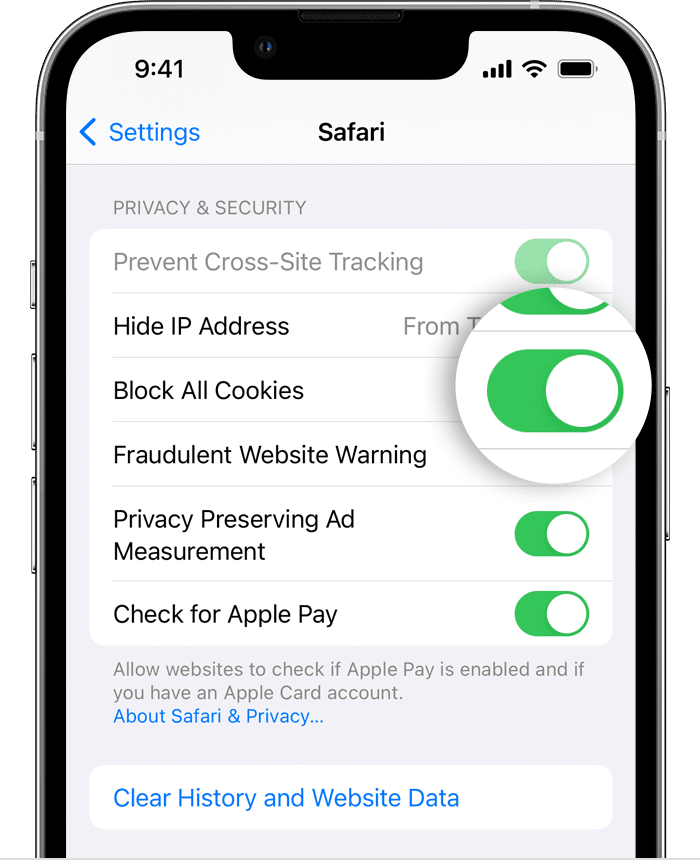DeepSeek-R1-0528-Qwen3-8B: The Definitive Guide to Building Your Local AI Empire
Welcome, fellow AI enthusiasts and tech tinkerers! If you’re here, you already know that cloud-based AI, while powerful, isn’t always the answer. Whether you’re chasing ultra-low latency, absolute data privacy, or just the thrill of harnessing raw computational power on your own hardware, local AI is where the magic happens. Today, we’re diving deep into the latest model on the block—DeepSeek-R1-0528-Qwen3-8B—and exploring how to leverage it in your own custom setup.
This guide will walk you through every stage: from understanding the model itself, to assembling your hardware, configuring the essential software, and even optimizing your setup for the highest level of performance. Grab a cuppa, settle in, and let’s build an AI system that not only performs like a pro but also gives you complete control over your data and processes.
1. Meet the Model: DeepSeek-R1-0528-Qwen3-8B
At the center of our journey is the DeepSeek-R1-0528-Qwen3-8B model—a distilled version of the full DeepSeek-R1-0528. Here’s what sets it apart from other AI models:
A. What is DeepSeek-R1-0528-Qwen3-8B?
This model is built by continuing the post-training on the Qwen3 8B Base model using the advanced Chain-of-Thought (CoT) methodology harvested from DeepSeek-R1-0528. In simpler terms, it incorporates refined reasoning strategies that let it perform incredibly well on complex logic puzzles, code generation, and mathematical problem-solving—often outperforming comparable models by a notable 10%.
B. Core Capabilities
- Tool Use: Seamlessly integrates with external APIs, plugins, or any digital toolkit you throw its way.
- Advanced Reasoning: Excels at multi-step logic, abstract reasoning, and complex problem-solving challenges.
- Efficiency and Performance: Despite being an 8B-parameter model, its post-training with CoT allows it to match benchmarks typically reserved for much larger models (like the Qwen3-235B-thinking).
- Domain Focus: While it’s designed as a general-purpose “llm,” its performance on benchmarks like AIME 2024 makes it a standout for academic and industrial tasks alike.
In a nutshell, DeepSeek-R1-0528-Qwen3-8B offers state-of-the-art performance while keeping resource usage manageable—making it ideal for a powerful local setup.
2. The Hardware: Your Local AI Powerhouse
Before diving into software and configurations, it’s vital to have a robust hardware foundation. Here’s what I use, and what I recommend if you’re planning to replicate this setup:
A. My System Specs
For optimal performance, I run my local AI on a Windows PC with the following impressive specifications:
| Component | Specification |
|---|---|
| CPU | Ryzen 7 8700G APU |
| RAM | 256GB |
| GPU | AMD RX 7800 XT with 16GB VRAM |
| Storage | High-speed SSDs for fast data access |
With these components, I can run intensive inference tasks, manage multiple containers, and even accommodate full GPU offload for the AI model without breaking a sweat.
B. Why the Hardware Matters
The enormous 256GB of RAM ensures large datasets and models are handled efficiently, while the 16GB VRAM on the AMD RX 7800 XT guarantees that even the most demanding graphical and computational tasks are smooth and responsive. The Ryzen 7 8700G provides the processing power needed for orchestrating tasks and managing simultaneous operations such as running Docker containers and automation tasks on N8n.
3. The Software Ecosystem: Tools to Power Your Setup
Hardware alone cannot make your local AI system sing. The software stack is the glue that binds your custom AI ecosystem together. Here’s a rundown of what you need and how each component plays its part:
- LM Studio: A robust environment for managing and deploying AI models locally. LM Studio simplifies the loading, testing, and GPU offload configurations, making it easy to work with DeepSeek-R1-0528-Qwen3-8B.
- Docker Desktop: Runs containerized services effortlessly. I host several AI services on an old laptop using Docker—this ensures that your main PC remains dedicated solely for heavy-duty inference.
- Tailscale: A VPN-like solution that ties your devices together into one secure network. Whether it’s your phone or a secondary laptop, Tailscale lets you connect to your AI network securely from anywhere.
- N8n: The automation hub that ties your workflows together. With N8n, you’re not just running your model; you’re automating tasks, integrating APIs, and creating a dynamic, self-sufficient system.
- OpenWebUI: A mobile-friendly web interface that lets you interact with your AI models on the go, ensuring you’re never tethered to your desk.
Each component is chosen for its reliability and ease of integration, ensuring that the overall system remains flexible, scalable, and, most importantly, user-friendly.
4. Step-by-Step: Setting Up Your Local AI Network
Below is a detailed, step-by-step guide to get your local AI infrastructure up and running. Follow along carefully to ensure a smooth setup that you can rely on for months—and even years—to come.
Step 1: Install and Configure LM Studio
First up, LM Studio is the core interface for your AI model. Here’s how to get started:
- Download LM Studio: Head over to the official website and download the latest version compatible with Windows.
- Model Installation: Load the DeepSeek-R1-0528-Qwen3-8B model into LM Studio. Since the model supports full GPU offload, make sure to enable that in the settings.
- Configuration: Fine-tune settings such as batch size, inference speed, and memory management. Experiment with the defaults, and then adjust based on your workload and hardware specifications.
- Testing: Run a suite of test queries to ensure that the model is responding appropriately. These tests also help gauge if the GPU offloading is configured correctly.
Tip: Document your settings so you can refer back or share your configuration with others in the community!
Step 2: Set Up Docker Desktop on a Secondary Machine
Using an old laptop or a dedicated secondary machine for Docker is a smart move—it offloads background tasks and ensures resource separation. Follow these steps:
- Install Docker Desktop: Download and install Docker Desktop on your chosen secondary machine. Ensure your operating system is up-to-date and that Docker has the necessary privileges to run containers.
- Containerize Your Services: Create Docker containers for essential services like OpenWebUI and N8n. Here’s a simple example of a Docker Compose file to get you started:
version: "3"
services:
openwebui:
image: openwebui:latest
ports:
- "8080:80"
restart: always
n8n:
image: n8nio/n8n
ports:
- "5678:5678"
restart: always
Customize this file according to your workflow and security requirements. Once set up, Docker Desktop will manage these services seamlessly, ensuring they run independently of your primary machine’s intense AI processes.
Step 3: Secure Your AI Network with Tailscale
Tailscale is a game-changer when it comes to secure, hassle-free remote access. Here’s how to integrate it:
- Install Tailscale: Install Tailscale on all devices you plan to use: your Windows desktop, old laptop (running Docker), and your mobile phone.
- Network Configuration: Tailscale creates a secure mesh network that connects all devices. Follow the on-screen prompts to authenticate and add devices to your network.
- Test Connectivity: Access the services from your mobile device using the OpenWebUI interface. Verify that the connection is stable, fast, and secure.
By bridging your devices together, Tailscale ensures that irrespective of where you are, you always have secure access to your local AI setup without exposing any sensitive data over the public internet.
Step 4: Automate Workflows with N8n
N8n is your automation engine. It enables you to create workflows that interact with your AI model, fetch data from various APIs, and streamline tasks without manual intervention.
- Installation: Download and install N8n as part of your Docker setup or on your primary PC.
- Workflow Creation: Create workflows that automatically trigger model inference for scheduled or event-driven tasks. For example, you can set up a workflow to process incoming data and run it through DeepSeek-R1-0528-Qwen3-8B for analysis.
- Integration: Link N8n with LM Studio APIs, enabling seamless communication between your automation tasks and the AI model for real-time responses.
This level of automation transforms your AI system into a responsive, always-on service capable of handling diverse tasks with minimal manual oversight.
Step 5: Optimize Performance and Reliability
Once your system is up and running, it’s time to ensure everything performs at its best:
- GPU Offloading: Double-check that LM Studio is configured to utilize the full GPU capabilities of your AMD RX 7800 XT. Monitor resource usage during intensive tasks via built-in performance dashboards.
- Memory Management: With 256GB of RAM, you have ample headroom—but always fine-tune your settings to avoid leaks and manage peak loads effectively.
- Regular Updates: Keep your Docker images, LM Studio, and all related software updated. Often, performance tweaks and security patches are included in updates.
- Benchmark and Test: Regularly test your model’s performance using benchmark tools and custom queries. Compare current performance against previous baselines to identify and address potential slowdowns.
Remember: Every AI system is unique. Tailor optimizations based on your typical workloads and operational patterns.
5. Security & Accessibility: Protecting and Expanding Your AI Network
Building a high-powered local AI setup is exciting—but with great power comes the need for robust security and accessibility measures. Here’s how to ensure your network is both secure and easily accessible:
- Device Authentication: Use Tailscale’s built-in identity verification to ensure that only authorized devices access your network.
- Encrypted Connections: All Tailscale connections are end-to-end encrypted, meaning your data remains private even when accessing your network remotely.
- Regular Security Audits: Periodically review your Docker container configurations and LM Studio logs to catch any unusual activity early.
- Backup & Recovery: Maintain regular backups of your configurations and important data. This makes restoring your system a breeze in case of any issues.
Taking these steps will give you peace of mind, ensuring that your local AI empire stays secure and accessible no matter where you are.
6. Troubleshooting & FAQs: What to Do When Things Don’t Go as Planned
Even the most carefully configured systems can run into hiccups. Here are common issues and solutions to help you troubleshoot your local AI network:
Issue 1: Model Performance Lag
- Potential Cause: GPU offload settings not optimized or background services consuming too much memory.
- Solution: Revisit LM Studio’s configuration, ensure GPU offloading is enabled, and consider suspending non-critical Docker containers during intense tasks.
Issue 2: Docker Container Crashes
- Potential Cause: Insufficient resources on the secondary machine or configuration errors in the Docker Compose file.
- Solution: Check container logs, adjust resource limits in Docker settings, and verify that your machine has the latest OS updates.
Issue 3: Connectivity Problems with Tailscale
- Potential Cause: Outdated Tailscale client or misconfigured network settings.
- Solution: Update Tailscale on all devices, reset authentication tokens if necessary, and run a network diagnostic to isolate connectivity issues.
If you encounter issues not covered here, document the error details and check community forums or official documentation. Continuous learning from troubleshooting makes your setup ever more robust.
7. Real-World Applications: Transforming Your Workflow with Local AI
What does all this mean for your daily work? Here are some compelling use cases that underscore why investing the time to set up a local AI is a game‑changer:
- AI-Assisted Programming: With DeepSeek-R1-0528-Qwen3-8B’s advanced reasoning capabilities, you can enhance code completion, error detection, and even suggest novel solutions to complex bugs. Integrate these insights directly into your development workflow.
- Mathematical and Logical Problem Solving: Are you tackling research problems or sophisticated logic puzzles? This model’s CoT-based reasoning makes it a perfect assistant for processing multi-step calculations and logical deductions.
- Data Analysis and Visualization: Seamlessly combine your local AI with analytics tools to crunch large datasets in real time—perfect for academic research, market analysis, or smart business decisions.
- Automation of Repetitive Tasks: Use N8n to trigger AI-driven actions such as automating report generation, data scraping, or even managing email responses. The integration possibilities are endless.
- Remote and Mobile Access: Thanks to Tailscale and OpenWebUI, you’re not confined to your desk. Monitor performance, run quick scripts, or even modify workflows from your smartphone, ensuring true freedom and flexibility.
These applications are not just theoretical—they’ve transformed my own workflow. By hosting AI locally, I bypass the typical cloud latency and gain direct control over every process, ensuring my data stays private and my responses lightning fast.
8. Final Thoughts: Why Local AI is the Way Forward
There’s no doubt that the cloud has its place in the world of AI. However, if you’re looking for speed, security, and total control over your computational resources, a local AI setup is the future. By adopting DeepSeek-R1-0528-Qwen3-8B into your workflow, you’re not just keeping up with trends—you’re setting the pace.
Building this setup may involve a fair bit of tinkering, but the rewards are enormous: a custom, high-performance AI network tailored to your exact needs, free of external dependencies and ready to power everything from research to real-time automation. With the right hardware, a well-chosen software stack, and clear optimization strategies, you’ll be well on your way to creating an AI ecosystem that rivals even the most advanced cloud-based solutions.
Remember, every element—from selecting your GPU and configuring LM Studio to setting up Docker containers and securing your network with Tailscale—is a key part of the puzzle. This comprehensive guide aims to be your definitive reference, so bookmark it and refer back whenever you need a refresher. And if you ever hit a snag, use the troubleshooting tips, share your experiences with the community, and keep pushing the boundaries of what you can do with local AI.
As newer models and tools emerge, your local AI setup will only become more powerful and versatile. Invest the time now, and you’ll set yourself up for long-term success in this fast-evolving space.
9. Bonus Tips to Enhance Your Setup
Before wrapping up, here are a few extra nuggets of wisdom to ensure you get the absolute most out of your local AI infrastructure:
- Documentation is Key: Document every step of your setup—from hardware configurations to Docker container parameters. A well-maintained log will save you hours of troubleshooting in the future.
- Community Communication: Join forums, discussion boards, or local AI meetups. Sharing insights and challenges with like-minded enthusiasts can lead to innovative solutions and improvements.
- Experiment Regularly: The AI field is dynamic. Test new software updates, tweak your model settings, and run periodic benchmarks. This ongoing experimentation helps maintain peak performance and adapt to future upgrades.
- Backup Your Configurations: Whether it’s your LM Studio settings, Docker Compose files, or the N8n workflows, periodic backups can be a lifesaver in case anything goes awry.
- Monitor Resource Usage: Utilize built-in performance monitors on your operating system or specializing monitoring tools to track CPU, GPU, and RAM usage. Effective resource management can prevent overloading and keep your system responsive.
- Stay Updated: Keep an eye on updates for DeepSeek-R1-0528-Qwen3-8B as well as the associated software. Regular updates not only provide new features but also critical security patches.
This bonus section is designed to help you push your setup further—turning your local AI system from a static tool into a dynamic, continuously evolving powerhouse.
Conclusion: Your Local AI Journey Starts Now
In this guide, we’ve covered every facet of building an advanced local AI network using DeepSeek-R1-0528-Qwen3-8B—from understanding the model’s groundbreaking features and assembling an impressive hardware setup to integrating a robust software ecosystem and ensuring your system is secure and optimized.
If you’re serious about owning your AI infrastructure and achieving high performance without relying on third-party cloud services, this step-by-step approach empowers you to do just that. This guide is not just a static article—it’s a reference manual, a checklist, and a source of inspiration for experimenting with and mastering local AI.
By investing your time and effort into setting up a system with full control, blazing speed, and enhanced privacy, you are positioning yourself at the forefront of AI innovation. Whether you’re enhancing your day-to-day workflow, diving into complex research projects, or creating automation that drives business growth, your local AI system is the cornerstone of your technological future.
So, roll up your sleeves, get hands-on, and start building your local AI empire today. Bookmark this guide, keep refining your workflow, and share your progress with the community. After all, in the world of AI, evolution is constant—and so is the excitement of full control.
Happy building, and welcome to the future of AI that’s truly yours!