Hello, welcome to the blog. I am going to show you how to delete your Instagram account step by step with visual images. I hope you enjoy this guide if you do, please leave a comment, and let me know how you get on. I’d be interested to know if you managed to delete your Instagram account or not.
Let’s start
So, first, you need to get to your Instagram account by selecting it from the app section of your phone. Depends on what phone you’re using or what operating system it’s on or will depend on how you get there, but basically open the Instagram app.
I assume you know how to open Instagram if you’re looking to learn how to delete yours.
Step 1
The Instagram logo looks like the one in the image below. Open Instagram to continue.
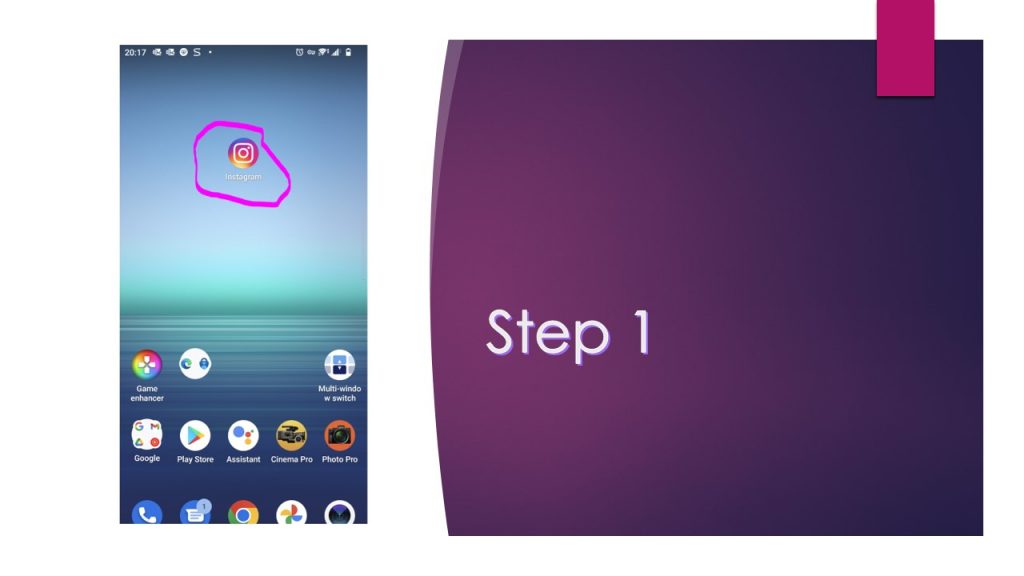
Step 2
Press your account/profile icon in the bottom right-hand corner of the screen as shown in the image below,
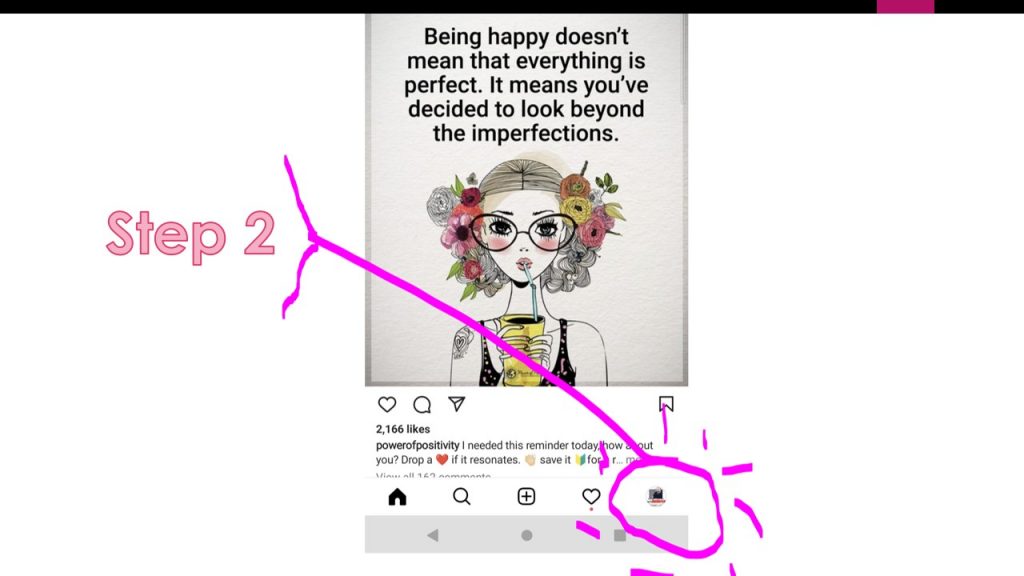
Step 3
Press the hamburger icon in the top right-hand corner of the screen to open the menu.
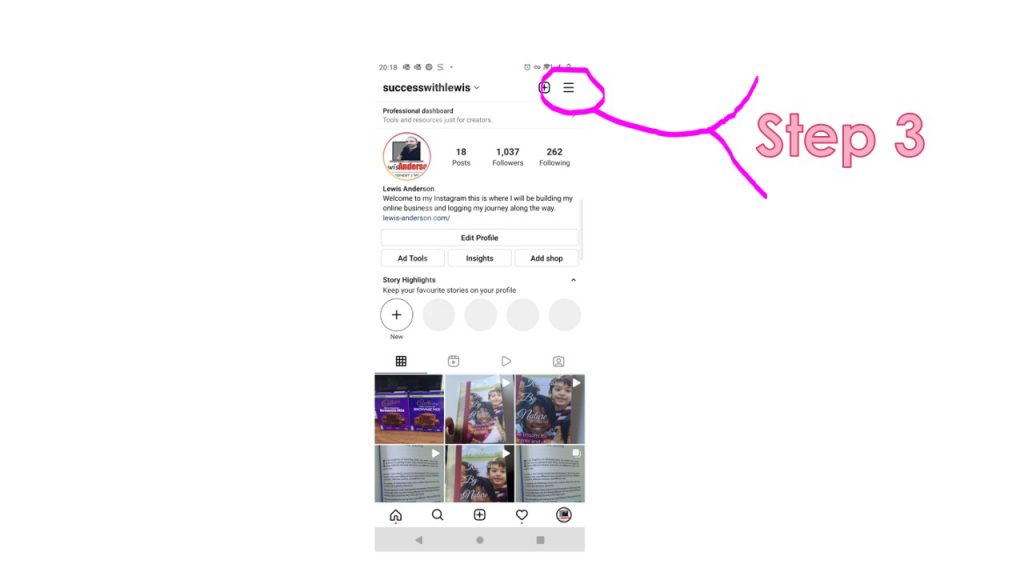
Step 4
Now you are in the menu, press “Settings” which is circled in pink in the image below.
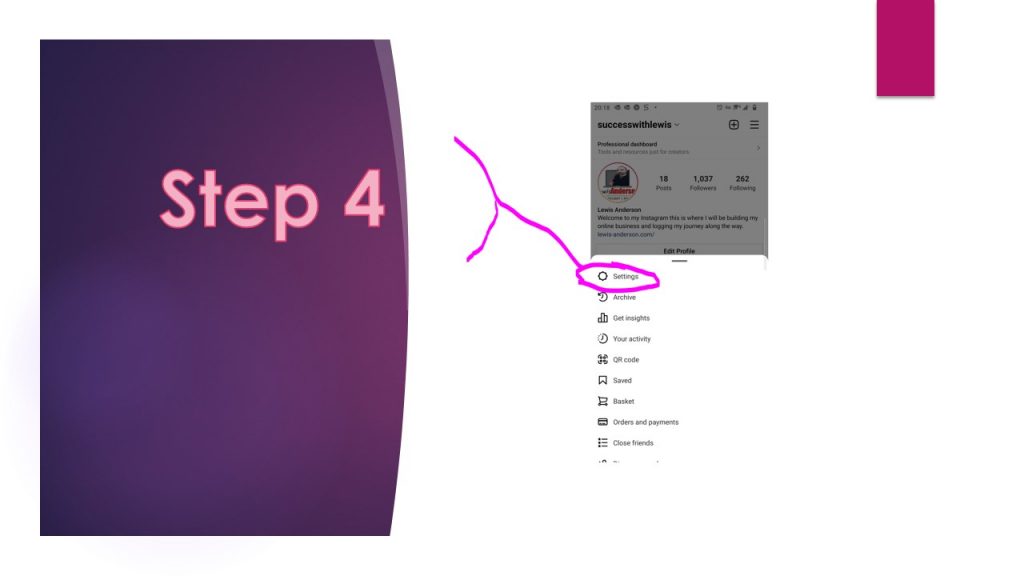
Step 5
Now we are in settings, press the “Help” settings shown in pink on the image below.
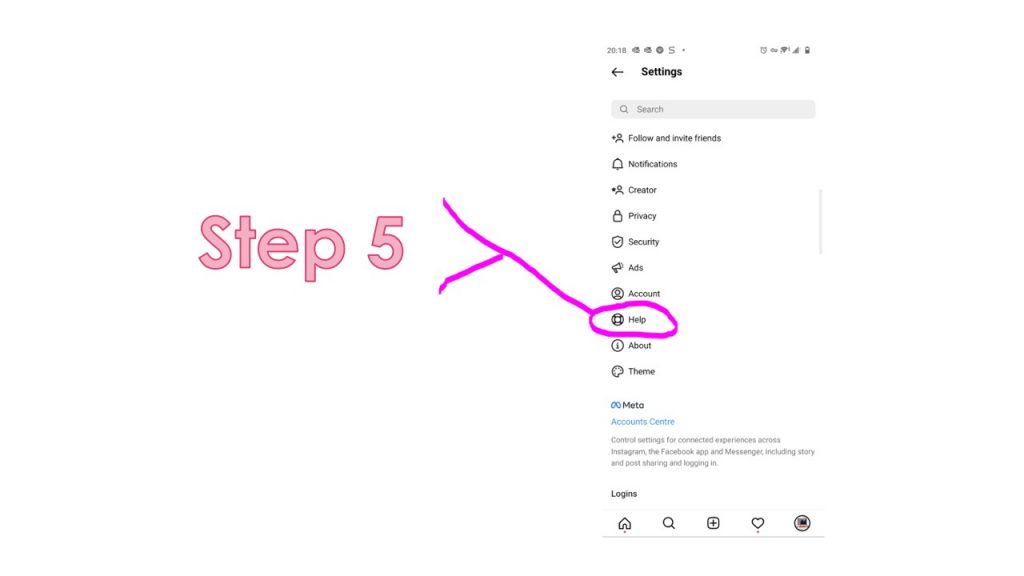
Step 6
Now, select “Help Centre” from the next menu as shown below.
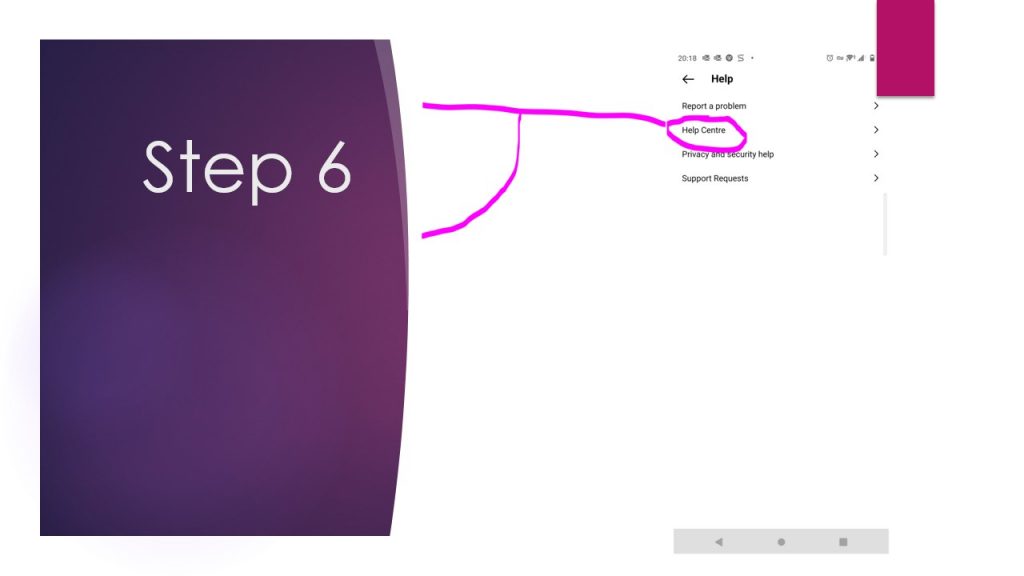
Step 7
Select the help search bar as shown below.
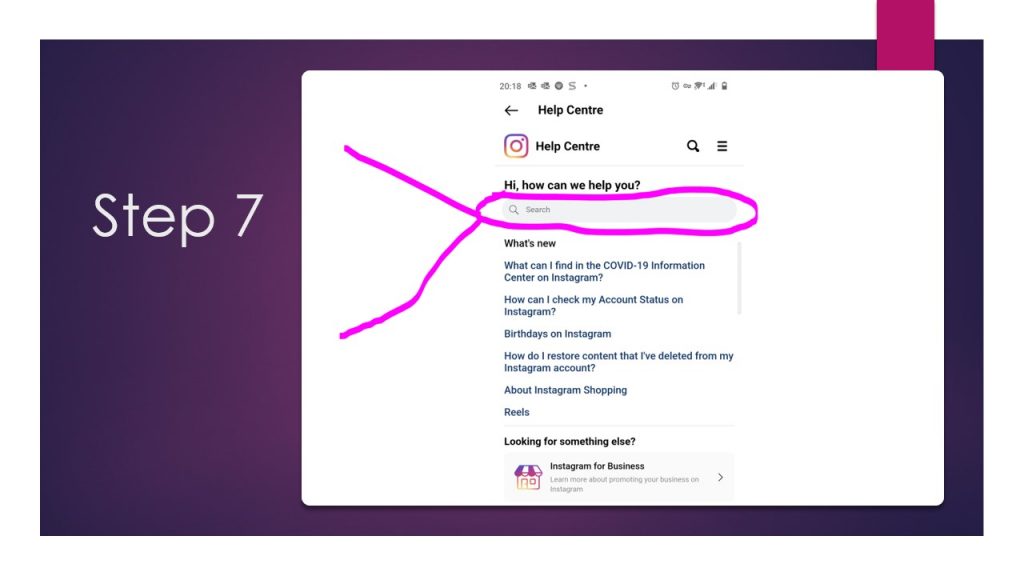
Step 8
Search for “Delete Account” and select it from the search options as shown in the image.
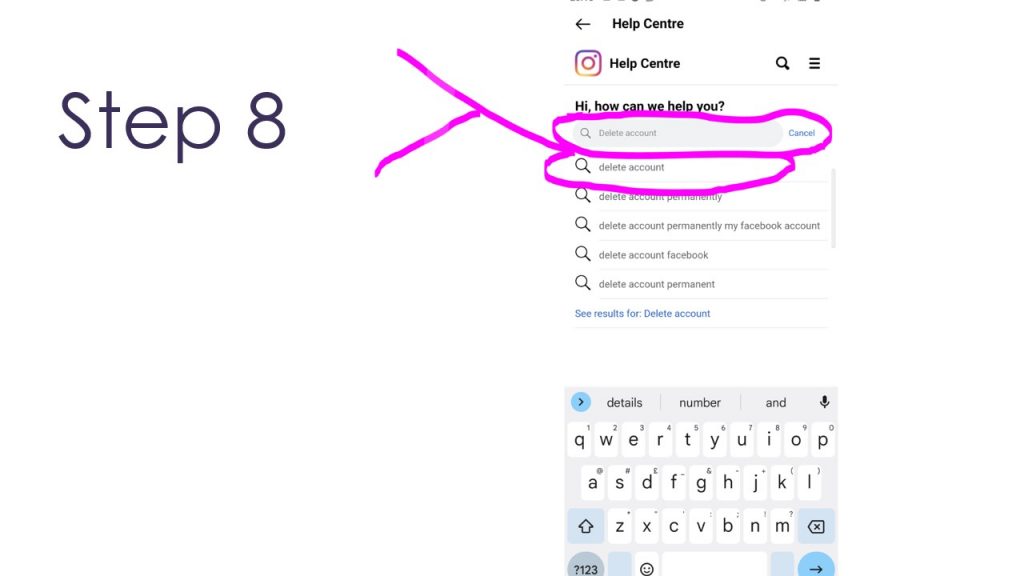
Step 9
Now select the option, “How do I delete my Instagram Account?
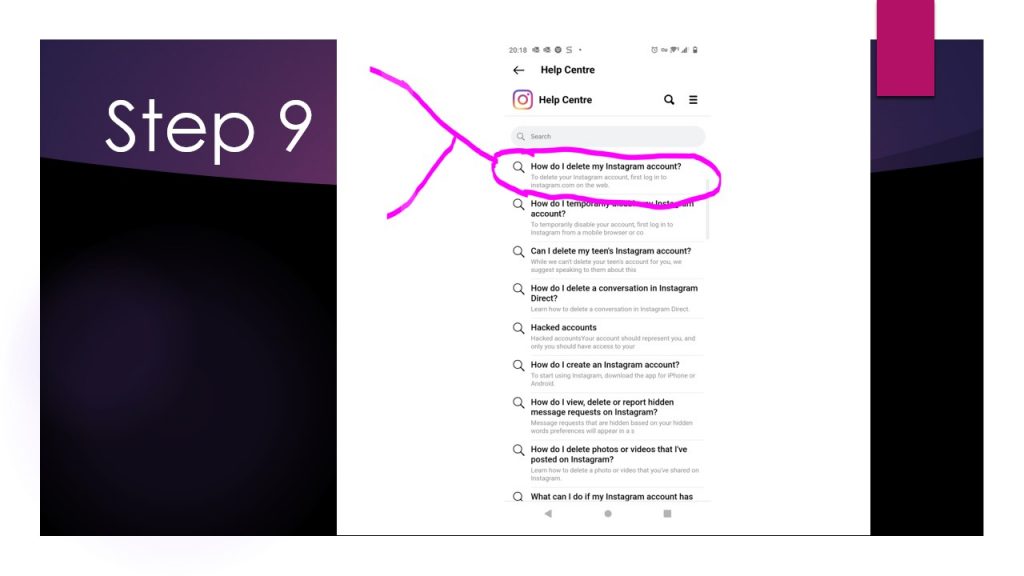
Step 10
Scroll down the page until you find “Delete my account text.
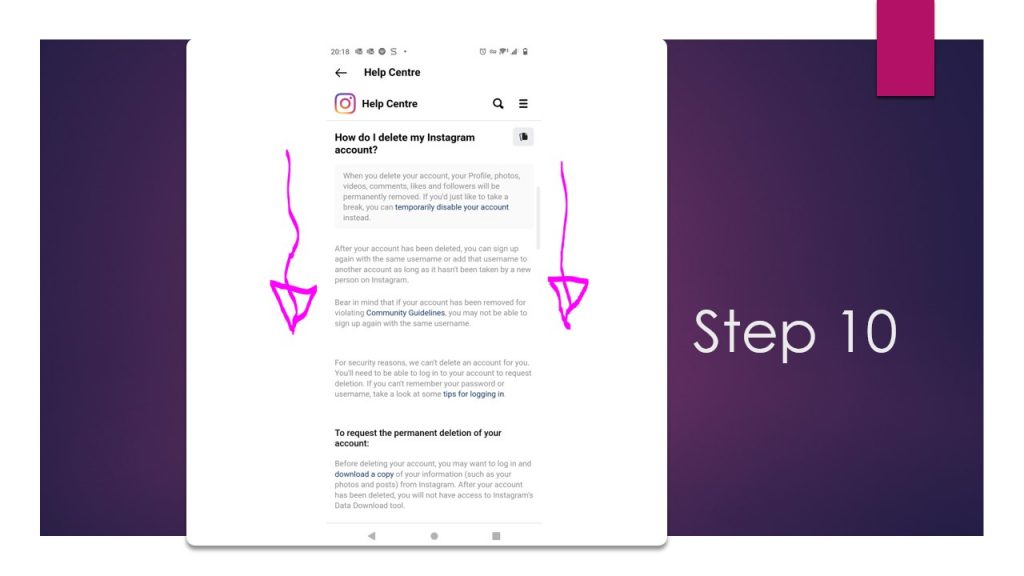
Step 11
As you can see, I have highlighted the text for you in the image below. Press Delete my Account.
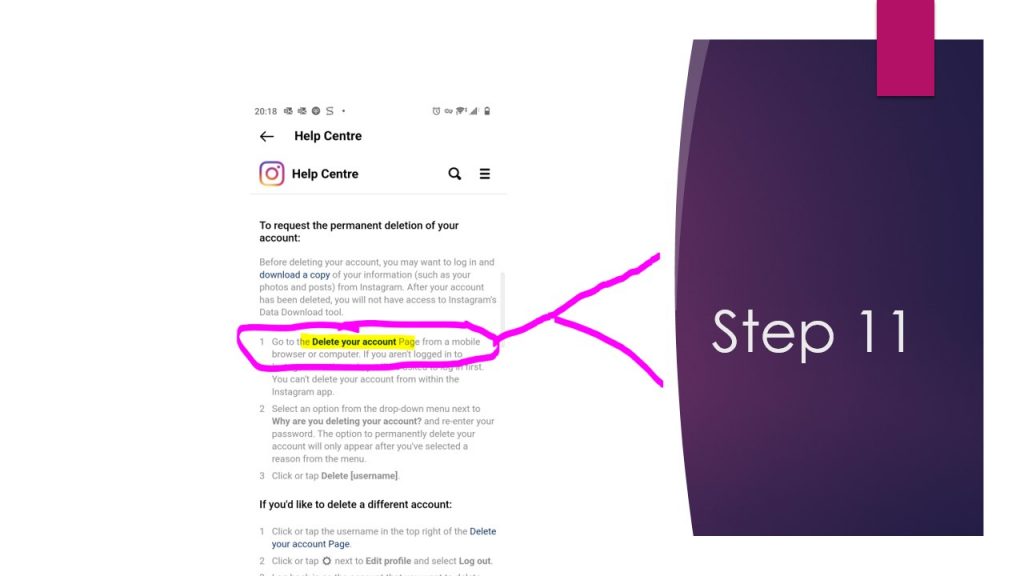
Step 12
Select a reason why you want to delete it.
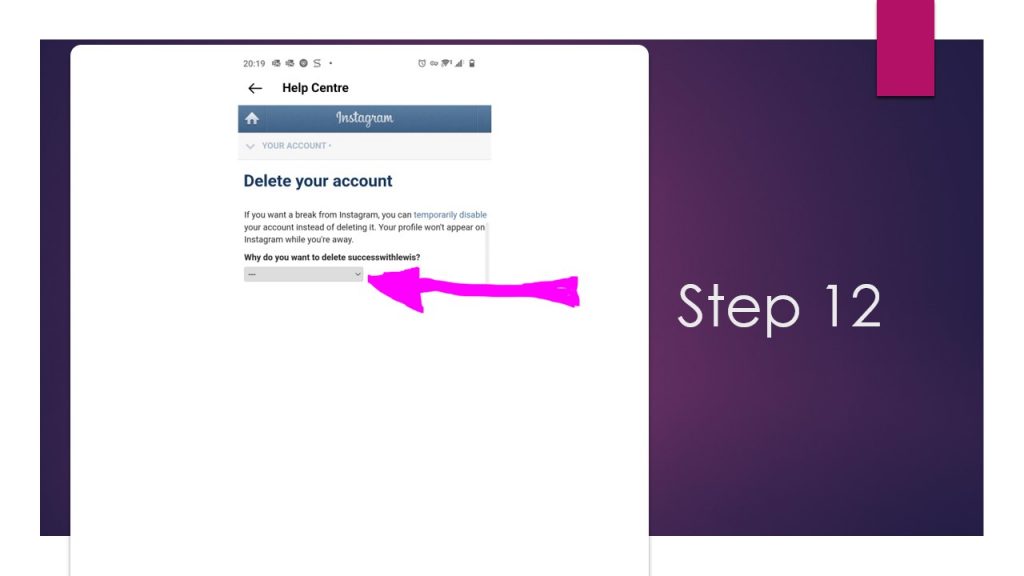
Step 13
I would select, something else so it does not prompt you for anything else.
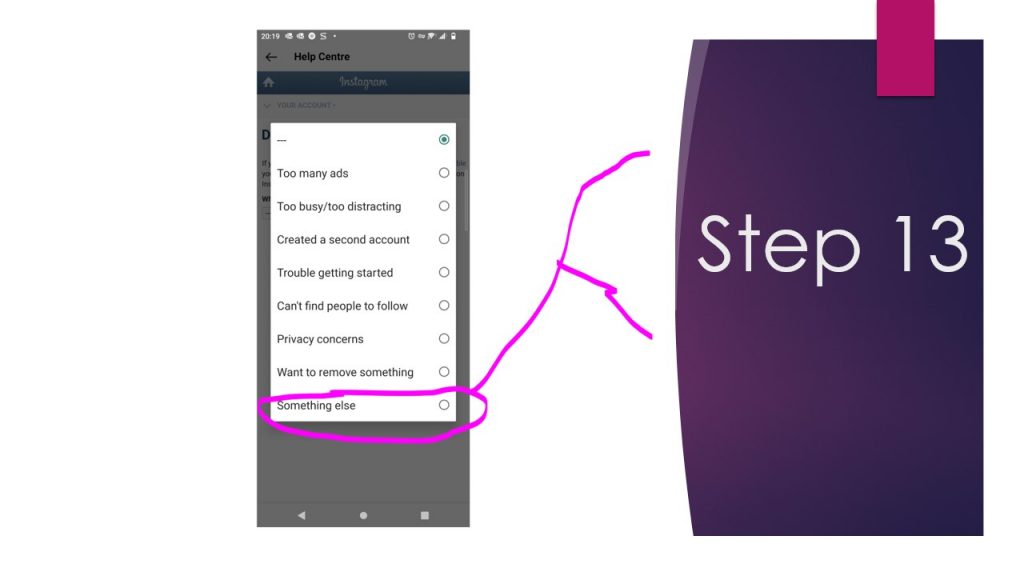
Step 14
The last two steps are to enter your password and press Delete “your account name”
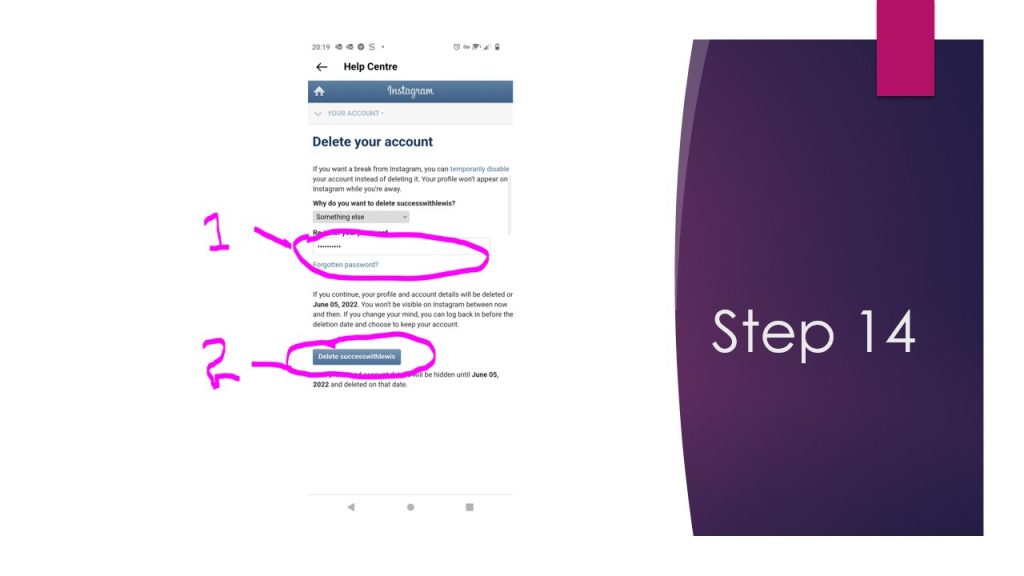
And that is how you delete Instagram from any device.
Please watch this video to see how it’s done visually:
Please read the other articles I have related to Instagram, clearing cookies and cache: How to clear cache on Instagram? | How To, Technology
Leave a Reply